How to open Device Manager in Windows-7
You can configure all hardware on your computer through the device manager. Device Manager
provides information about the hardware connected to the your computer.
You can install new hardware, un-install existing hardware or update or roll back device drivers which are installed on your computer using
Device Manager. Also you can modify hardware settings and troubleshot problems. Also you can
scan your PC for hardware changes.
Method 1
There are various methods to open Device Manager in Windows-7
Try to open device manage using one of following seven methods.Method 1
-
Press Windows Logo key with R button. It will open Run dialog box for you.
-
Type devmgmt.msc and press enter.
- It will open Device Manager for you.
-
Press Windows Logo key with R button. It will open Run dialog box for you.
-
Type control.exe /name Microsoft.DeviceManager and press enter.
- It will open Device Manager for you.
-
Click the start button.
-
Right click on My Computer.
- Click on manage.
-
It will open Computer Management window for you
- Click on Device Manager link in the left pane to open the Device Manager.
-
Open My Computer from start menu or double click on My Computer icon on the desktop.
-
Right click on the my computer window.
- Select Properties menu item and click it.
-
It will open System Property window for you.
- Click on the Device Manager Link which is located top-left hand side on the window.
- It will open Device Manager Window for you.
-
Click start button.
-
Type Device Manager in the search box and press enter or you can select it from search results which is appear in the top of the window.
-
It will open Device Manager for you.
-
Click start button and select Control Panel and click it.
-
Select Device Manager and click it
- It will open Device Manager for you.
- Open Control Panel.
- Click on Hardware and Sound section.
-
Click on the Device Manager link located on the top right of the window, under the Devices and Printers section.
- It will open Device Manager window for you
* You might need to be logged on as an administrator or a member of the Administrators group in order to perform some tasks.
* If you are prompted for an administrator password or confirmation, enter the system administrator's password or provide confirmation to perform the task.
* If you are prompted for an administrator password or confirmation, enter the system administrator's password or provide confirmation to perform the task.
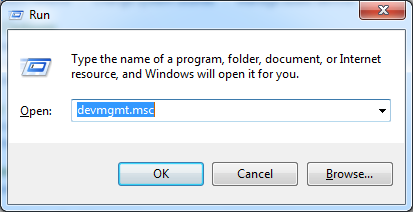









No comments:
Post a Comment