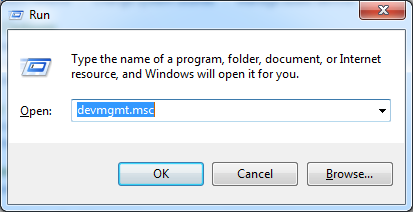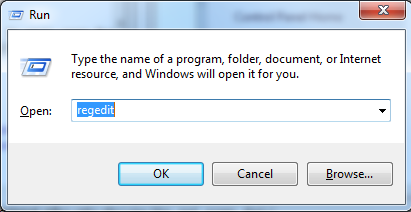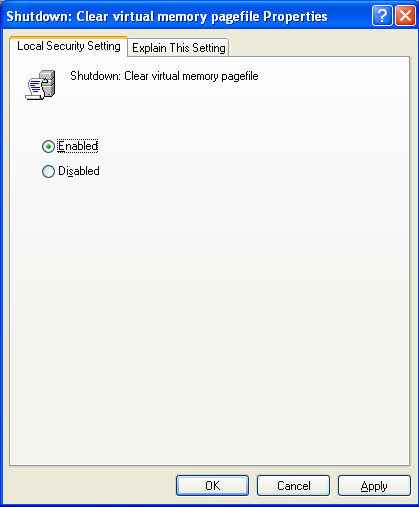How to create a RAM Drive
Ram Disk is a virtual drive created in RAM. It completely identical with physical hard
disks. You can access it through Windows Volume Management or any other disk management
software. But it has no moving parts like a Hard Drive. RAM Drive is a volatile memory. That
means data on the disk lost immediately after lose the power. You need to allocate a part of
a your computers RAM for the RAM Disk. After you have reserve memory for the Ram Disk that
memory portion is no longer available to other application programs.
There are large number of third party software to create RAM disks. They support to create
large RAM Drives such as 4GB. File system may be FAT,FAT32 or NTFS. Also you can enable NTFS file compression feature.
Ram disk is faster than hard drive or a Solid State Drives(SSD). So you can access it very fast. This greatly speeds up your computer with reduced access time to files, which in turn, shows a huge improvement in overall performance. You can set your browser's cache folder path on RAM drive to get better performance. It will give you a fast access to the web pages. Also you can set other program's cache folders on that RAM drive. Photoshop,CAD,Compilers, and CD writing software can be configure. Also you can set the Windows TEMP folder on this RAM Disk.
Also you can use this RAM Disk for high security requirements. Because it does not remain data after you shut down the computer. It prevents access to the sensitive data to a unauthorized party. Also Ram disk will help reduce wear and tear on your real hard drive. That means using a RAM disk will extend your hard disk's life by reducing it from excessive reading and writing. Because most of applications needs to write/read/erase data from your hard disk. Also it saves some amount of power.
Definitely it will be a wise decision that install a RAM Drive on your computer and set application cache folder paths to that RAM Disk.
RAM Disk Performance
Ram disk is faster than hard drive or a Solid State Drives(SSD). So you can access it very fast. This greatly speeds up your computer with reduced access time to files, which in turn, shows a huge improvement in overall performance. You can set your browser's cache folder path on RAM drive to get better performance. It will give you a fast access to the web pages. Also you can set other program's cache folders on that RAM drive. Photoshop,CAD,Compilers, and CD writing software can be configure. Also you can set the Windows TEMP folder on this RAM Disk.
Also you can use this RAM Disk for high security requirements. Because it does not remain data after you shut down the computer. It prevents access to the sensitive data to a unauthorized party. Also Ram disk will help reduce wear and tear on your real hard drive. That means using a RAM disk will extend your hard disk's life by reducing it from excessive reading and writing. Because most of applications needs to write/read/erase data from your hard disk. Also it saves some amount of power.
Definitely it will be a wise decision that install a RAM Drive on your computer and set application cache folder paths to that RAM Disk.
Steps to configure a RAM disk on your computer.
-
Go to www.speedguide.net and download Ram disk
driver.
-
Extract the zip file to a folder.
-
Open Device Manager of your computer.
-
Right click on the parent node and click on Add legacy hardware.
-
It will open Add Hardware Wizard for you. To continue, click Next button.
-
Select Search for and install the hardware automatically(Recommended) radio button and click next button.
-
Click next button to select the device.
-
Select Show All Devices from common hardware types list box and Click next button.
-
Click Have Disk button.(Select the device driver you want to install for this hardware.)
-
Click Browse button.
-
Browse the location where is the RAMDisk.inf file located.
-
Select the RAMDisk.inf file
-
Click OK button
-
Click Next button button
-
If windows informs that windows can't verify the publisher of this driver software,Click on Install this driver software anyway.
-
Click Finish button to complete the installation process. On this window it inform you that the RAM Disk has been installed on your computer.
- Now you have successfully install the RAM disk on your computer. Sometimes it will ask you to restart the computer to take effect. If so, please restart the computer.
-
Open Device Manager and expand the node RAMDisk. There you can see installed RAM Drive (QSoft).
How to change the Drive letter and the size of a RAM Disk?
- Right click on the RAM disk in the Device Manager and Click on Properties. It will open RAM Disk Properties window for you.
-
Click on Ram Disk Properties Tab
-
Select a Drive letter from the Drive Letter Drop down box. It displays available Drive letters only. Pick one of them as your drive letter.
-
You can also change the size of the RAM drive by selecting values from Disk Size drop down box.
How to uninstall a RAM Drive?
-
Right click on the RAM disk in the Device Manager and Click on uninstall.
-
Then the system will prompt you to confirm the uninstallation of the selected RAM Disk from your system. Click OK to continue.
-
Also you can remove the RAM Disk driver software from the system by checking the "Delete the driver software for this device" check box before click OK button.
* After installing RAM Disk or changing its properties, you may need to restart the computer to take effect.
* Never save your important data on a RAM Disk because you will lost all the data after you shut down the machine.
* Never save your important data on a RAM Disk because you will lost all the data after you shut down the machine.