How to clear web browser history?
What browser history?
When you are browsing internet, your web browser automatically recorded your browsing history. This may include every web address you have visited. Every browser keep a track of websites you have visited in a organized manner. This will provide an easy access to those website on a later date. That means when you type a web address before you visits this time, it shows the address as a suggestion on the address bar. What you have to do is simply click on that link instead of typing complete URL.
What will be kept as browser history?
- Date time you have visited a specific site.
- URL of the visited page.
- Some cached contents of the site such as images.
- Cookies that are related to websites that you have visited.
- Some form related data (auto fill data).
Basically all web browsers provide your web history as your browser settings. You can decide whether the browser history should record or not. Most of browsers shows the stored web history by hitting Ctrl + H. This is the short cut to view your web history.
Web history and your security
Your security and privacy depends on the browser web history. Because every one can see what are the sites that you have visited and some personal information. If you allow your browser to save your passwords, this may be a major risk and you may loose your privacy. Be careful when allow the browser to save your visited sites, auto fill form data, user names and passwords.
Sometimes you may log in to your bank account, Gmail, Facebook or what kind of website using office computer. This computer may not use only you. There can be other users use this computer at the office. So it is not a wise decision to keep browser history with your office computer. This may led third party to view your personal data and access to your important data. So you can clear browser history and cache every time before you log off from the computer or set browser settings to automatically clear the browser history.
See bellow web history window (Opera).
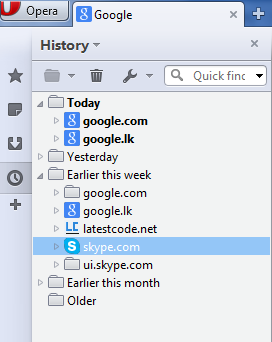
Most of the websites ask you to 'keep logged in' or 'remember me' or 'stay signed in'. Usually the user login screen provide a check box to ask this question. 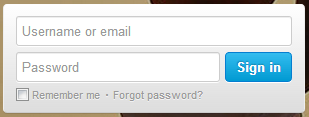
By default this is a checked check box. That means the browser automatically keeps you as logged on. Suppose that you have forget to sign out from your Gmail of Facebook account and closed the browser. After you have leave the computer, if another person open that web browser; he can log into your Gmail or Facebook account whit out entering user name and password. This is a great security risk. Then everyone can see your personal data and change some settings and destroy your account.
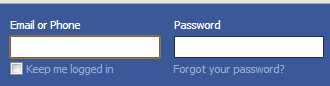
What you have to do is carefully see if there an option like 'stay logged in' before you hit the log in button. If there a setting to keep logged in, un check the check box and sign in to your account. Because lot of people loose there accounts at libraries and computer labs at their university or college.
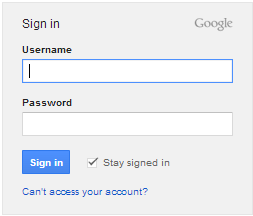
When you are use your laptop, mobile phone or personal computer this feature is useful. Because it is annoying enter user name and password every time that you log in to your mail of other social network account.
But browsing the internet using public computers, you have to think your privacy and security.
If you do not delete your browser history, anyone can see what are the sites you have seen. So it is a wise decision to delete your internet history before you leave the machine. This is very important when you are using public computers.
Every web browser provides the facility to store the web history and clear it. Also you can manually clear the web history and ask browser to delete the internet history every time when you exit from the browser.
There are lot of third party software that can be use to erase browser internet history and cache. You can download one from internet and use it to delete your browser history. CCleaner is a free software that can use to erase your browser history and cache.
Bellow tutorial explains you how to delete web history of all installed web browsers of your machine at the same time.
- Go to CCleaner website and download the latest Ccleaner software and install it on your computer.
- Once you have install the software, open it. There you can see a tab called "Ccleaner" at the top of the left hand side. Click on that tab. (By default this is selected) Then you can see two tabs called windows and applications. If you need to clear the Microsoft Internet Explorer web history and cache please tick appropriate check box.
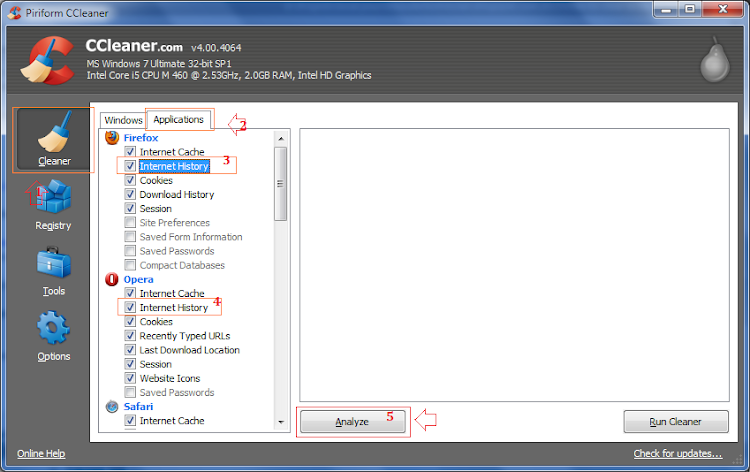
- You may have install multiple web browsers on your system. In such a situation click on Application tab next to the windows tab. Then you can see there are list of web browsers that you have installed on your computer. Click on appropriate check boxes to clear the web history of selected browsers. Click on Analyze button. This may be take some time to complete the scan.
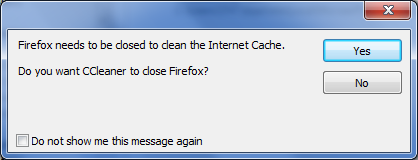
While the scan is running you may have opened some browsers. Then CCleaner will ask for close the browser automatically. If you are in the middle of something save your work and click on OK. Otherwise click cancel.
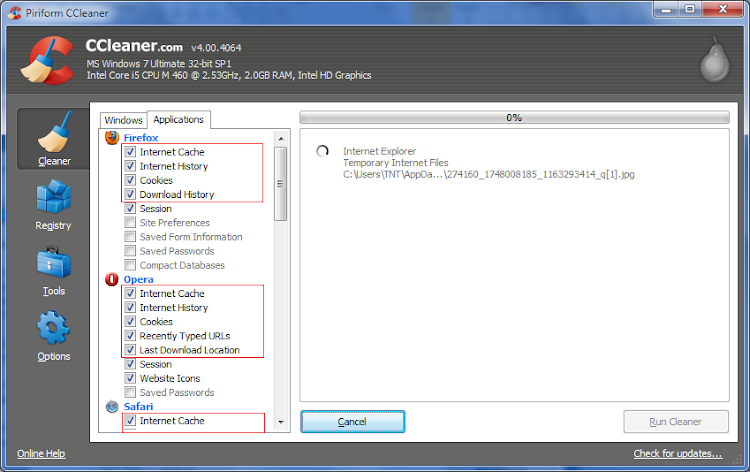
- After scanning web history and cache files of all installed browsers CCleaner will show you a list of history and cache related items that schedule to delete.
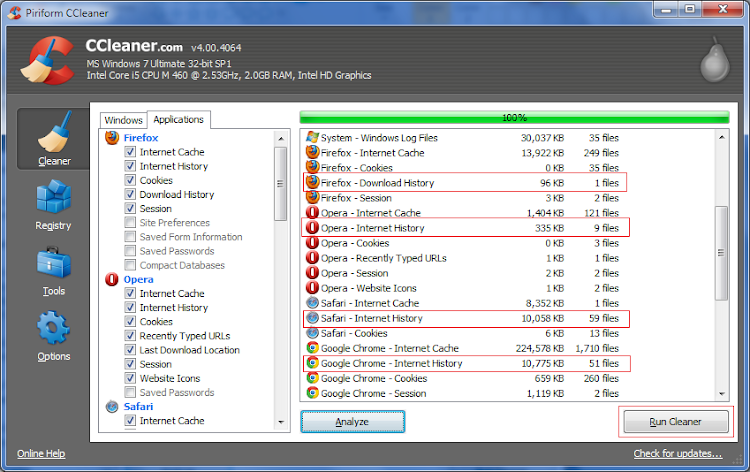
Then click on "Run Cleaner" button.
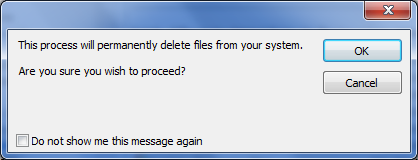
Then it will shows a confirmation message to delete the browser history permanently. Click on OK.
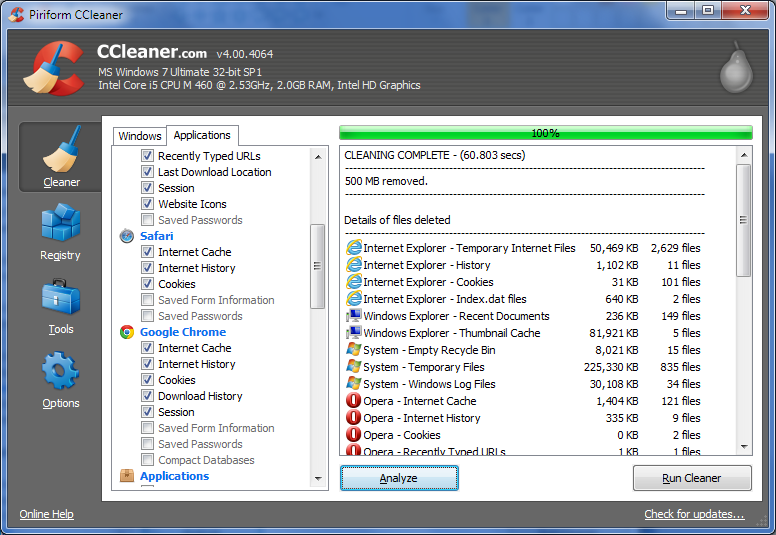
This is a pretty easy way to delete your internet history. you can use this tool to delete history and cache of Mozill Firefox, Internet Explorer, Google Chrome, Apple Safari, Opera, and Sea Monkey browsers.
Important Note: Before you clean your web history, saved passwords and email addresses, browser cache, and form data, make sure you have all important data with you such as passwords and user names for different web sites. If there is an accident deletion you may not be able to recover those information. So please be careful.
No comments:
Post a Comment