How to modify image image metadata?
What are image metadata?
Image meta data are use to keep some information regarding the image. They are embedded to the image. Metadata has various properties. Basically every image has width, height and image type information. Digital cameras can store more details on the image. Suppose that you have taken an image from your iPhone, It will store the coordinations of the place where the image was taken, Camera maker and camera model, focal length, etc. Like wise it can store copyright information in an image.
What are the information that I can modified using windows?
- Copyright information
- Title
- Camera Model
- Camera Maker
- Date taken
- Subject , Comments
- ISO speed
- metering Mode
- Flash Mode
- Lens maker and model
- Light source
You can't change all metadata property values using windows. But you can change above properties and some other properties. you can't change image width, height, resolution, mime type, bit depth, etc. Also you can delete some metadata properties of an image. As an example you cand delete comment or author's name.
You can use windows explorer to change some image metadata. This tutorial explains you how to modify metadata of a photo step by step.
- First open your image folder/directory contains photoes that you need to read metadata.
- Right click on a image and select properties.

- It will open file properties windows for you. Then select Details tab. You can see a list of properties and its values in this section. Click on a property value to modify the current value. If it is a editable property, you will be provided text area, calender or drop down list to pick appropriate values.
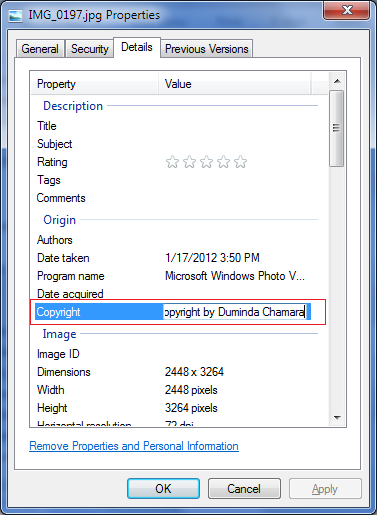
Above screen shot shows you how to change the copyright information of the image. Likewise you can change some information. Click on each property and check weather it is edit able or not.
- Suppose that you need to change the "Date Taken", click on the property Date Taken from Origin section. Then pick the date that you want to set and click OK. That's all.

How to remove properties and personal information of an image in windows?
- You can remove personal information that stored in an image and some properties of the image. But you can't remove some properties of the image. Right click on the image and select properties. Then select Details tab. Click on Remove properties and personal information link.

- It will open Remove properties dialog box for you. check the radio button "Remove the following properties from this file". Then you can select the properties that you need to delete from the image. Then click on OK. It will remove selected properties from your photo.

- Note that some times you will get an error message that saying windows can't remove the specific property from the image. Hope windows does not support for remove that tag.
You have ti make sure the image is not marked as "Read Only". otherwise you can't change image metadata properties from the image. To make writable, right click on the image and select properties. Under the General tab you can see a check box named "Read-only in Attributes section. un-check the check box to make it writable.
You may also have permissions to change these attributes. Under the Security tab you can change the file permissions.
Some times you may be not able to change all selected properties due to one of the following reasons,
- Image has complex meta data information. (lot of meta data properties. camera and other camera related information)
- Due to corrupted images (this can be happen camera faults, disk read write errors, etc.)
- Sometimes windows image encoder program may encountered with a problem you can't save properties.
- Windows refused to change some properties like GPS data (Don't know why). Sometimes this will be fixed in future releases.
Possible Error Messages

The file is read only so it is not possible to change metadata.

Unable to modify 'Altitude' property. This may happen due to several reasons.

Windows cannot clear all personal properties. But you may be able to remove these properties using third party exif tag editor.
No comments:
Post a Comment