How to change FTP account settings in CPanel?
This tutorial explains you how to change FTP account settings. Once you have set up an ftp account, you may need to change FTP password or disk quota later. After log in to your Hosting Account C-Panel, Click on "FTP accounts" under the "Files" section. Scroll down the page. You can see a list of FTP Accounts bellow the "Add FTP Account" section. If you have large number of ftp accounts, you can search for it. Type account name and click on "Search Accounts" button.

You can see the details of the ftp account and links to account settings. Also you can see current disk usage. Here you can change FTP password, Disk quota and get the details for configure a FTP Client. Also you can delete the FTP account.
Click on given links to perform the operation.
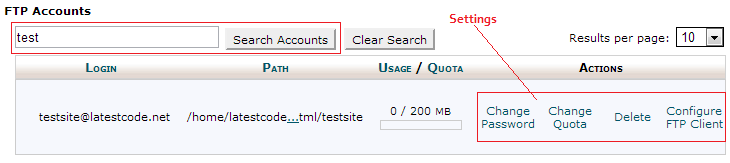
How to change Disk Quota of an FTP account?
You can create ftp accounts with unlimited disk quota. But in some situations this is not practical. If you have limited disk space, you have to set the specific disk space for each FTP account. Disk space is depends on your hosting plan. Click on link "Change Quota". It will open ftp disk quota settings for you.

You can set disk space in MB. Once you have entered the disk quota, click on "Change Quota" link. FTP user can upload files up to allocated disk space. After that he will get an error message like "Quota exceeded". After he exceeded the ftp quota, he need to delete some files to gain space for upload new files to the server.
However you can set a lower space through the c-panel than the current usage. For an example, current ftp account has 20MB of quota; you can set it to 10 MB. No files will be deleted. But user can't upload any new file without deleting existing files.
How to change the password of an FTP account in C-Panel?
Some times you may need to change the password of your FTP account. This is very simple. Click on the "Change Password" Link. It will open a panel for change your password. You can use the random password generation tool to create a strong password. Once you have enter the passwords, click on "Change Password" button to save the settings. After you have change the password you need to update the password of your ftp client.

How to delete an FTP account in C-Panel?
Sometimes you may need to delete an FTP account from your hosting account. Click on "Delete" link.

There are two ways to remove an ftp account from your hosting account.
- Delete ftp user account only.(keep all the associated files untouched/No data loss)
- Delete ftp user account and all related files. (Delete every things related to the ftp account)
Be careful when you are deleting FTP accounts. Because there can be other ftp accounts pointed to the sub directories of that account. In such situations users who have ftp accounts pointed to the deleted account, will lost their data. Also they will be lost the access to the ftp account. So before you delete the ftp account check the folder path of the account. You can check the directory path as follows.

Special FTP accounts
There are special ftp accounts that linked to your main hosting account. They are main ftp account and access logs account. You can't delete these two accounts.

Also you can't change your main ftp account password via the c-panel. To change your main ftp account password, you have to log in to your hosting account. There you can change the C-panel login password and main FTP password.
What can I do with unlimited ftp accounts?
ReplyDeleteUnlimited MySQL Databases
I guess there's always an easier way ...
ReplyDeletebest domain registrar